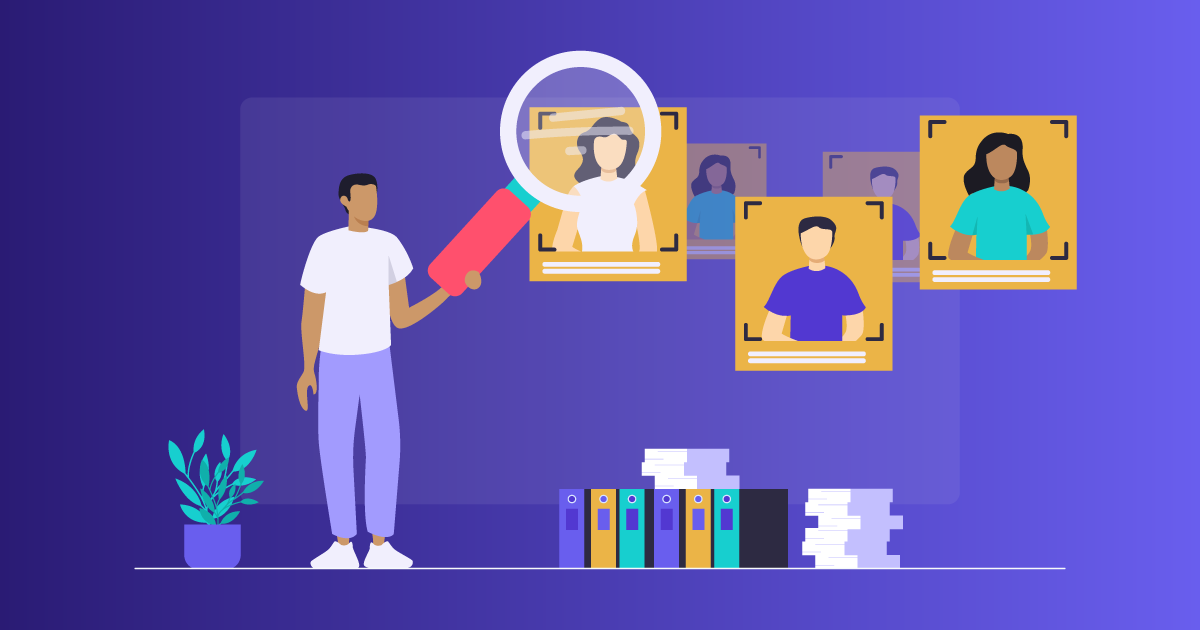What do Productivity Stats in Employee Monitoring Software Really Tell You?
We’re all showing off with these super useful productivity reports, but are they really that powerful? In this article, we’re exploring what productivity stats can tell you, what their limitations are and how to use them to your real-life corporate benefit.
How many times have you heard that employee monitoring software improves productivity? We take it dozens if you were curious enough about it to visit a couple of employee monitoring resources. We, in the Insightful blog, have also written a bunch about the topic.
But how exactly does all of this work? What are these productivity reports? Can they really tell you everything? And what are you supposed to do with the data in order to convert it into productivity?
In this article, we’ll try to get to the bottom of this and answer a couple of questions you might have had about productivity monitoring. So roll up your sleeves and let’s dig in.
Let’s Get Technical
Before we start analyzing what you can actually learn from looking at the productivity stats, we need a solid ground in the form of some common terms and concepts. But worry not - we won’t talk about the code or anything, so there are no prerequisites for understanding what’s about to follow.
These are just the things that you’ll hear mentioned a lot, so let’s make sure you know exactly what they mean.
A Tiny Productivity Report Glossary
We’re going to start by introducing these five terms: active and inactive time, and productive, unproductive and neutral apps.
Active time in activity monitors refers to the daily amount of time that an employee spends actively using their computer - whether they’re writing a report or playing Solitaire. As long as they’re moving their mouse or typing or whatever, the software considers it active time.
Inactive time, by contrast, refers to the number of hours and minutes employees spend away from their computers, meaning they’re not using them and there’s no input.
Now, on to app classification! This is the customizable part of the employee productivity monitoring software, so the important thing to note is that you are the one who decides what category an app or website belongs to. And you have three options.
Productive apps/websites are those that employees use for work directly. Some typical ones are Word, Excel, your work email platform, etc. Of course, additional ones might be specific to each employee’s job role, so for architects it might be Revit or it could be Photoshop for designers, maybe GitHub for programmers and so on.
Unproductive apps and websites are the ones that employees use for personal matters, during breaks or as a quick dose of entertainment. Usually, you would want to put social media, news websites, YouTube, online shopping sites and similar into this category. Be careful though, as this will also depend on the job role - Instagram might be a waste of time for an accountant, but it’s a work platform for a digital marketer.
And then there are neutral apps and websites. This is mostly a fallback category for things you don’t know what to do with - maybe you’re not sure whether an employee is using YouTube to watch funny cats or to upload a company’s promotional video, or whether they’re visiting news sources to do research or check the latest NFL scores. Or maybe you simply don’t know what the app even is.
Now that you’re familiar with the basic terminology, let’s see how this all interacts to give you productivity reports.
Dissecting the Algorithm
Employee productivity monitoring tools such as Insightful typically give you two basic stats - productivity overview and productivity trend.
Productivity overview is given in percentages. It basically shows how much active time is spent in productive apps and websites. So if an employee spends 5 hours on their computer every day and uses productive apps for three and a half hours, their productivity will be shown as 70%.
Productivity trend is another handy stat. It’s a percentage of how much an employee’s productivity (the one from above) has changed compared to the previous period. You can customize the periods, so you can compare performance weekly or biweekly or monthly, etc. The trend will also show you whether the productivity has increased or decreased and the section will be colored accordingly.
To take the example employee from above, if the next week they’re just not in the mood for whatever reason and they only use productive apps for three hours, their productivity trend is going to be -10% colored in red.
Based on these parameters, monitoring software for employees also gives you clean timelines and biorhythms for individuals, teams or the whole company.
Now that you know how employee monitoring software works and how it tracks productivity, we can start looking at the conclusions you can and can’t draw based on this data.
What Can You Learn from Employee Productivity Software Data?
Based on what we’ve learned, there’s no doubt that monitoring productivity of employees in this way can provide some great insights.
By and large, you can analyze the time that employees spend using their computers to the minutest of details. Employee monitoring software will tell you exactly how much productive time your employees have spent on their computers. Similarly, you’ll also be able to discover the most common digital sources of distractions.
You can go one step further and use the stats and reports to make a fair estimate of overtime. If an employee demands remuneration for overtime and their productivity is 32%, it might be a red flag that needs further investigating.
Another way you can use these reports, especially biorhythm, is to see what the most productive time of day is for individuals and teams. Normally, you can expect some highs and lows, one or two peaks, and usually a dip around lunch break. You could also see when everyone’s usually at work and when they leave, which is pretty handy if you have flexible working hours.
Lastly, of course, employee monitoring software gives you a straightforward estimate of each employee’s overall performance which you can look at relative to other employees to see roughly who the slackers are and who’s a busy bee. You could also track employees’ individual improvement through productivity trend percentage.
All of this is pretty neat. You can find out a lot about your employees and their performance. But these productivity stats can’t tell you everything.
What Employee Monitoring Software Can’t Tell You
First of all, since Insightful and other similar software track computer activity, active time is all you can learn about. By looking at the stats alone, you won’t be able to know whether an inactive employee is at the meeting or just drinking coffee. So, the software can’t automatically tell you whether employees’ ‘inactive’ time is used productively or not. This is something you need to track manually or via a calendar or project management app.
Also, as we have seen, productivity stats are quantitative. Computer use software only tracks time spent in different apps, not the quality of work done. In other words, if an employee spent 4 hours on a productive platform, it could mean that they’ve done an awful lot of work, but it might just as well be that they’re struggling and don’t know how to use the platform. High productivity and incompetency look the same unless you take other things into account, such as efficiency in finishing tasks and projects. If you have suspicions, you can also track employees’ task progress with periodical screenshots.
And finally, although productivity trend can tell you how employees’ performance has changed, it can’t tell you why. Sure, downward trend is typically bad, but maybe this week a particular employee had more customer-related tasks and business meetings so they spent more time in instant messaging apps to arrange that. Or they had some family issues and they had to stay in touch with them.
Likewise, even though increased productivity is great to see, it could be simply because the deadlines are approaching and there’s still a lot of unfinished work to do. Border line is - you never know. Productivity reports can lead you in the right direction, but don’t be quick to judge and always follow up.
Just because employee monitoring is on, it doesn’t mean that you can switch your brain off.
What Next?
So, finally, the burning question - what can you do with these reports and insights? You can use the data you get for quite a few important management decisions that have very good chances of increasing productivity. So let’s list a couple of them:
- You can use the stats to help you pinpoint high achievers. Of course, you’ll need other criteria for this as well, but productivity reports are a good starting point.
- Next, you can use employee tracking to discover the most common distractions and then address them appropriately.
- Productivity reports also provide a very good basis for employee evaluations.
- You can organize work and allocate time for breaks based on productivity. This way, the breaks and the most important and demanding tasks occur when employees are naturally ready for them.
Conclusion
Productivity stats and reports that employee monitoring software offers you can’t tell you everything. However, they do give you some very powerful insights that you can use to effect actual change and make employees more productive. Use them wisely and never turn off your common sense.
.svg)










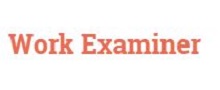






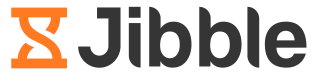
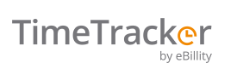
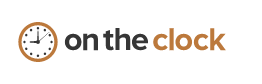


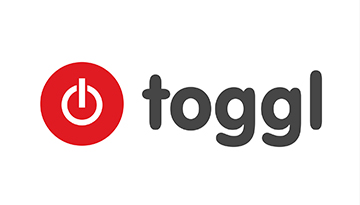
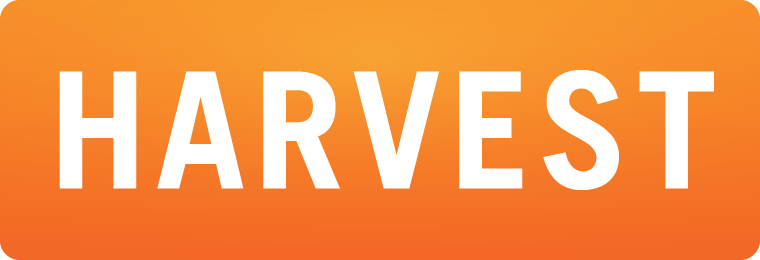

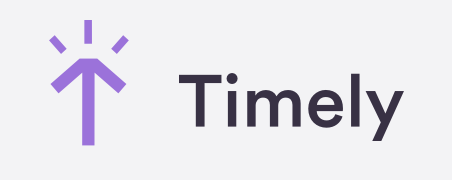
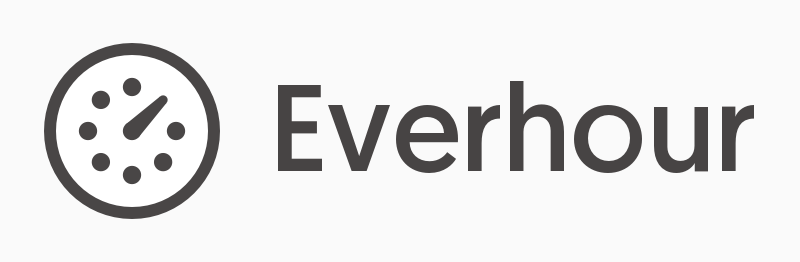
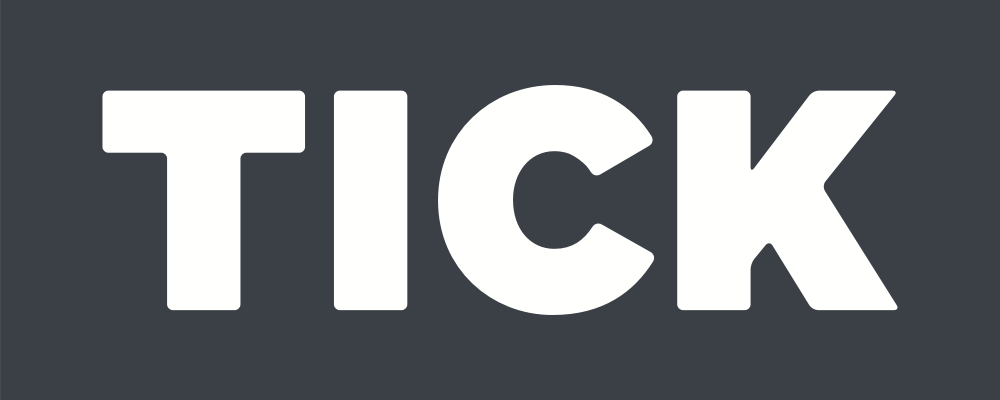

%20(2)%20(1)%20(2).png)
.jpg)

%20(1)%20(2).png)