How to Monitor Employees’ Computer Activity Without Harming Their Privacy
Using employee monitoring software can be really beneficial but it can also endanger employees’ privacy if you’re not careful. We’ll be discussing how to avoid this scenario.
The number of technological options and professional apps that you can use to optimize your business is staggering these days. Questions ranging from how to send a file to a hundred people at the same time to how to track all activity on your computer devices - have all been answered.
One of the modern-day marvels that can help your company flourish with productivity and high level of organization is certainly employee monitoring system such as Insightful.
There’s so much you can do with this sort of software - monitor app and website usage, track time, and even view employee screen. With its intuitive dashboards, clean reports, accurate statistics and almost entirely hands-free handling, computer tracking software can offer you insights into the way office time is used within your company, productivity levels and the overall performance of your workers.
But easy as it is to see how this way of tracking can be extremely beneficial to your company, it’s just as easy to see how employee monitoring can be abused when implemented for the wrong reasons.
One of the problems that could arise is failing to consider personal privacy when tracking employees. This article will discuss how to monitor PC activity while respecting employees’ privacy at the same time.
Defining Privacy and Whether It Exists in the Workplace
Generally speaking, privacy can be defined as the right to deny someone access to your private matters, relationships and information. The question is - can we apply this concept to the context of working environment?
You could argue that there’s no place for private matters at work. The amount of time employees are required to spend in the office is technically company’s time and therefore the managers should be able to know everything that’s happening. The fact that employees are increasingly accessing private channels and sharing personal data on company computers just adds to this argument.
However, taking this stand and sticking to it all the time can seem a bit robotic in nature. Your employees are entitled to breaks, right? During those breaks, it’s unreasonable to expect them to keep away from their Twitter account if that’s what they wish to do. But at the same time, this is private information. So apparently, there is indeed some overlap between personal and professional within office hours and it’s your job to learn how to monitor computer usage without going full Big Brother on your employees.
Which Activities Should You Monitor?
The short answer is all of them. But don’t take this at face value. It’s the extent to which you monitor specific activities that draws the line between tracking software as performance booster and tracking software as employer spyware. Let’s try to illustrate this with an example.
Employee monitoring software lets you detect which apps and websites your employees are using. You’ll be able to see that employee X is currently working in Word, while employee Y is browsing Amazon. So far so good - you have the right to know how your employees spend their time. More specifically, whether they use it productively or not.
The issues begin with screenshots and keystroke monitoring. The minute you consciously take a screenshot of your employee’s private email inbox for no apparent reason other than your curiosity is the moment you turn an invaluable app into spy monitoring software. So restrict monitoring employee emails to corporate accounts and these advanced tracking features to actual work apps and platforms.
How to Track Computer Usage Time in a Fair Way?
The question on how to monitor employee computer activity becomes a bit more nuanced when you mix in a time tracker. As we’ve said, office time is unavoidably constituted of both professional and private activities, and this is something that should be accounted for when tracking time.
Basically, you should track both ‘productive’ and ‘unproductive’ time for the sake of accurate performance evaluation, but don’t consider ‘unproductive’ time as something inherently bad. These breaks help employees regain focus and if they want to scroll through their Facebook feed during this time, you should respect that.
Protect Employees’ Private Data
You should be extremely careful when using any aspect of employee tracking system, including online tracking software and file monitor software. Because your employees are bound to use corporate computers to access private accounts from time to time, it’s best that you turn off automatic screen capture or keystroke detection.
If you have these features turned on at all times, what can happen is that you accidentally take a screenshot of employees private bank account details, for example. If a similar issue does happen, it’s advisable to delete the record in order to protect employees’ personal privacy. But it’s best for everyone to try and figure out how to track PC activity without using these features.
And of course, don’t ever share your monitoring data and reports with third parties. Especially if they contain employees’ names and other information.
Consider Anonymous Aggregated Data
The safest bet, and also the most convenient solution for big companies, is using the team monitoring software functionality. This means that you get data on a team level - no names, just ‘Social Media Department’ or ‘Front-End Web Development Team’.
There are two perks to sticking to this system. First, you ensure everyone’s privacy by not attaching any computer activity to a specific person. And secondly, you get a much clearer and more concise collective team performance overview which is really all you’ll ever need in most cases.
Conclusion
All in all, we get how being able to see everything your employees are doing on their computers is exciting, but if there’s one thing you shouldn’t lose sight of while enthusiastically trying to oversee and optimize all business processes, it’s protecting your employees’ privacy. After all, they’re your greatest asset and you should make sure they don’t feel scrutinized.
.svg)










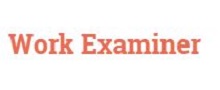






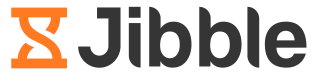
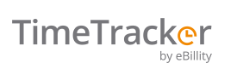
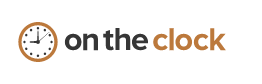


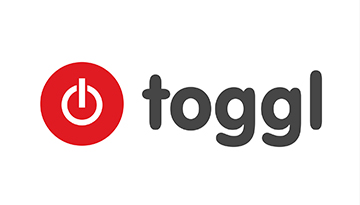
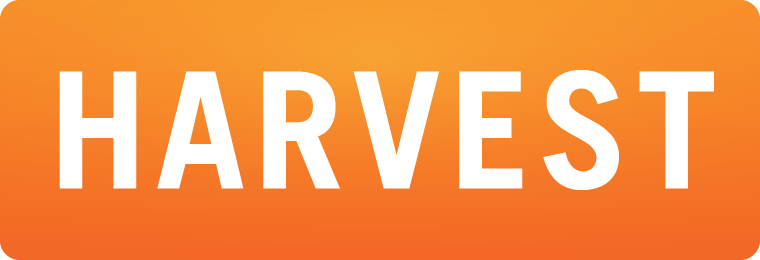

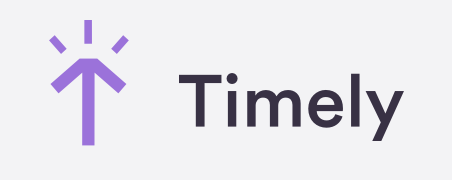
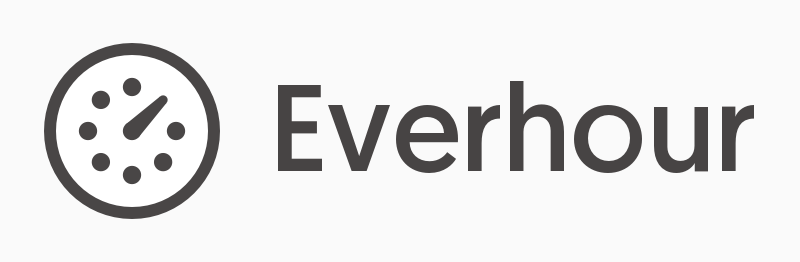
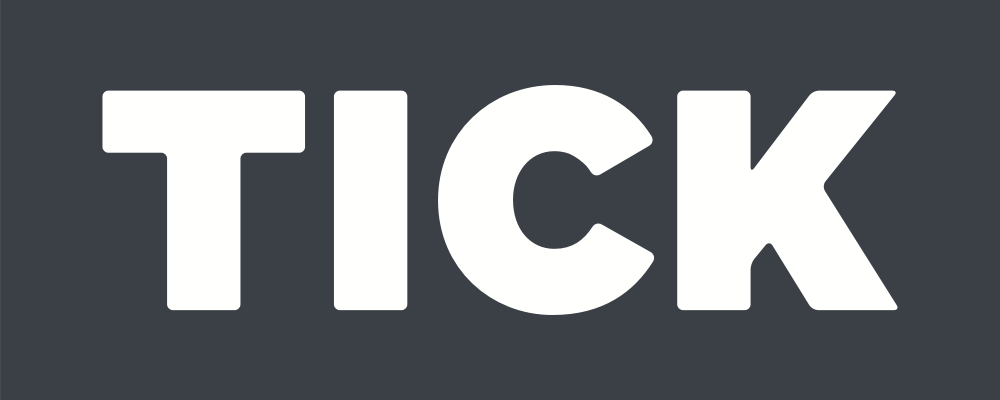

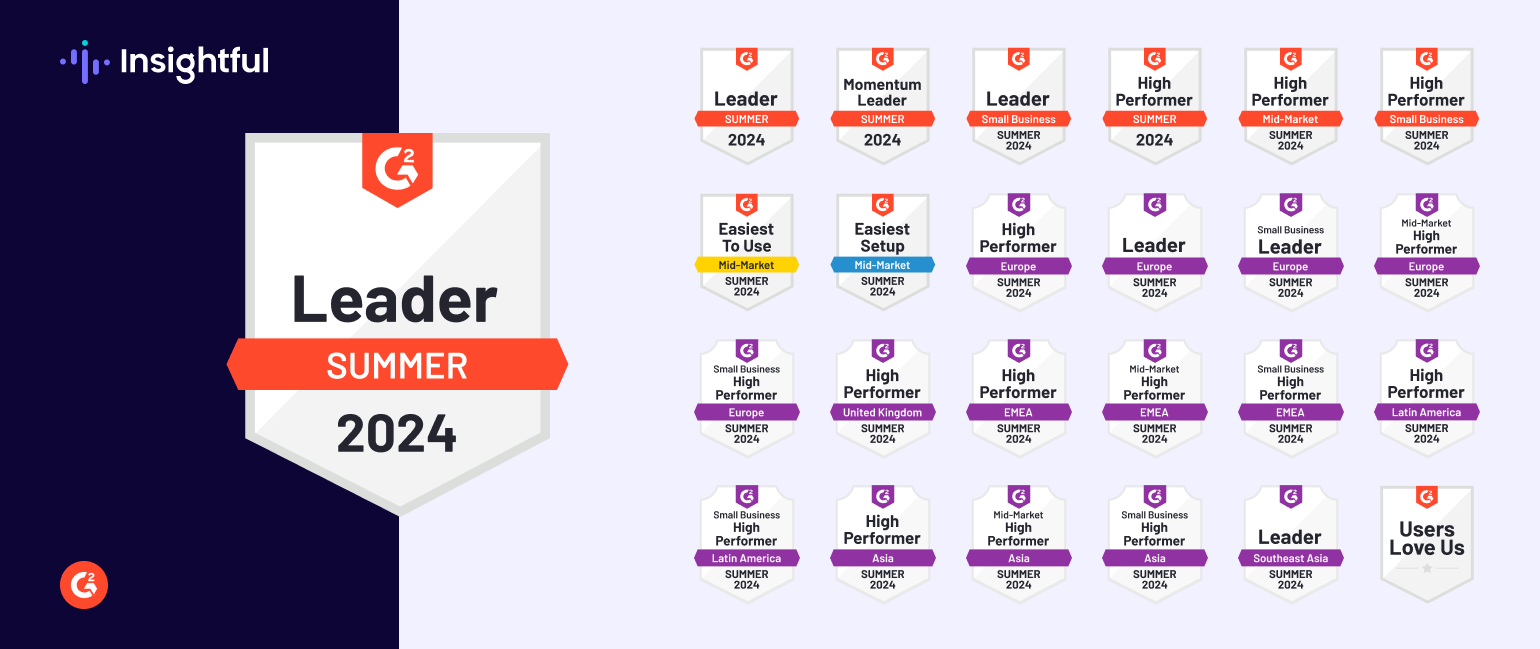
.jpg)

%20(1).png)
.png)


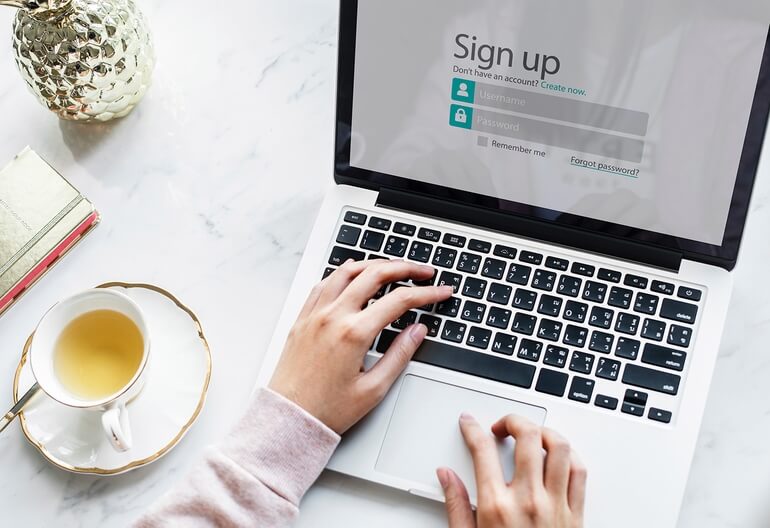
%20(6).png)