Organization Level Productivity Labeling is Here!
Insightful is bringing you details on our newest feature - Organizational Level Labeling! Find out how it works, and how it will benefit your organization.
Organization Level Productivity Labeling is Here!
Over the past few months, we’ve been working hard to launch one of our most requested features in Insightful -- Organization Level Productivity Labeling.
Staying true to our best-in-class ease of use -- as voted by our customers on Capterra, GetApp, G2, and Crozdesk -- we’ve developed an intuitive way for Managers and Admins to easily and quickly make bulk changes to productivity labeling within their teams.
We’re changing the way you label apps and websites to help you properly structure your organization matrix and move away from more time-consuming labeling on the individual level.
What's Changing About the Way You Label Productivity?
Insightful is all about improving productivity and providing you with a granular understanding of how your team works, so you can make better-informed decisions.
With this in mind, we’ve redefined the principles of productivity labeling. How’s how things will change:
- Prioritize and expedite the process of labeling your most frequently used apps and websites for your entire organization.
- Handle exceptions for each team on an individual basis.
- Administrators can now handle productivity labeling on an organizational level.
- Team Managers will be able to handle productivity labeling for their respective teams.
- Make bulk organization changes more quickly and easily.
Organization Level Productivity Labeling - Administrator’s View
As an Administrator, you can access Productivity Level Labeling by going to Settings> Productivity.

In this default view you can see all team app and website data sorted by Total Usage. Administrators can see and manage Organizational Scope, and any changes to Productivity Level Labeling for a particular app or website will be applied on an Organization level.
Organization Level Productivity Labeling - Managers’ View
Just like Administrators, Managers can access Productivity Level Labeling by going to Settings> Productivity.

In this default view you can see all apps and website data for a single team sorted by total usage as well as Organization Level Productivity Labeling information. Team Managers can only see and manage their individual Team Scope, and any changes to Productivity Level Labeling for a particular app or website will be applied on a team level.
Filtering Organization Level Productivity Data
For ease of use, we’ve added multiple filtering options to the Organization Level Labeling View for both Administrators and Managers.
You can now filter data by:
- Scope - meaning on an organization level for administrators and team level for team managers.
Administrators

Team Managers

- Apps and Websites - view both labeled and unlabeled apps and websites, with the ability to support multiple selections, including manual searches by name.
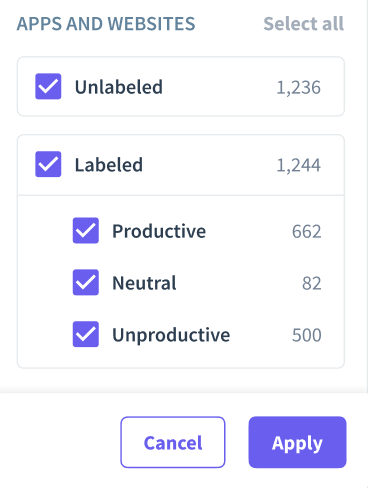
Detailed Apps and Websites Pages in Organization Level Productivity Labeling
In order for you to get a better understanding of how your organization spends their time, we’ve enhanced the view of the Apps and Websites Page within Organization Level Productivity Labeling. You can access the detailed apps and websites view by clicking on any app or website on the Settings> Productivity page.

The Apps and Website Overview page now contains the following information for a more granular approach to measuring technology adoption, productivity, security and compliance:
- Productivity Label and Settings on an Organization level for Administrators.
- The Latest Subpages visited, as well as the time of the latest visit for a more detailed approach to time management and security.
- A Top Employees feature so you can see which employees use a particular app or website the most, along with the total time spent on the specified app or website.
- For increased safety and compliance we have made it easier to access all Screenshots that are associated with a specific app or website.
Bulk Changes for Organization Level Productivity Labeling
To make it easier for administrators and managers to quickly and seamlessly make changes to multiple apps and websites, we’ve introduced Bulk Changes as part of Organization Level Productivity Labeling.
By selecting more than one app or website from the Productivity>Apps & Websites (Tab) you’ll initiate a bulk change.

Bulk Label changes, Activity Settings and Historical Productivity data can now all be changed using the Bulk Action Function within Organization Level Productivity Labeling.
To apply all bulk changes you’ve made for your organization or team, just click the Apply to All button at the top of the Productivity>Apps & Websites (Tab) next to the Settings dropdown menu.
Final Thoughts
Organization Level Productivity Labeling has been one of the most requested features we’ve had from our clients, and we’re pleased to add it to Insightful’s growing functionality.
But by no means are we done yet!
We’re continuing to work on other new features and platform advancements, ensuring that we remain The Fastest Growing Employee Monitoring Software.
If you have any questions, feedback, or if you have a feature request, feel free to contact our team at feedback@insightful.io.
In the meantime, keep an eye on our blogs and newsletters for more updates about new features that will be released in the coming weeks.
¿Está listo para tomar el control total de su lugar de trabajo?
Pruebe la solución más sencilla hoy mismo...
Prueba Gratis.svg)
.png)




























 (7).png)
.jpg)






